Below are the steps to install and run the PowerBI on Desktop
Step 1) Visit https://powerbi.microsoft.com/en-us/desktop/
And select Download free button
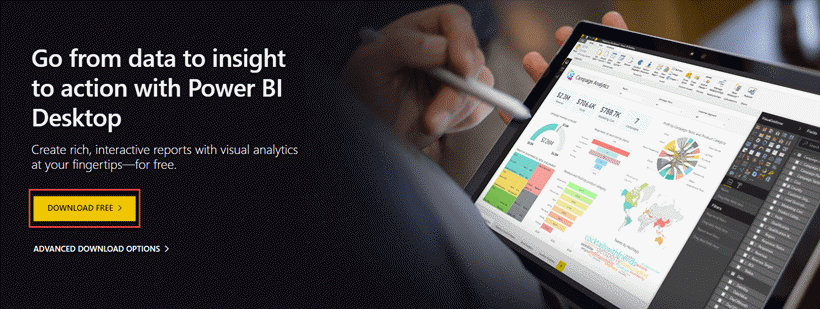
Step 2) You will be redirected to a Microsoft store and select Get button.

Step 3) Click on the Install button.

Step 4) You can see progress status on the screen.

Step 5) Before welcome screen you will ask to register to enter.
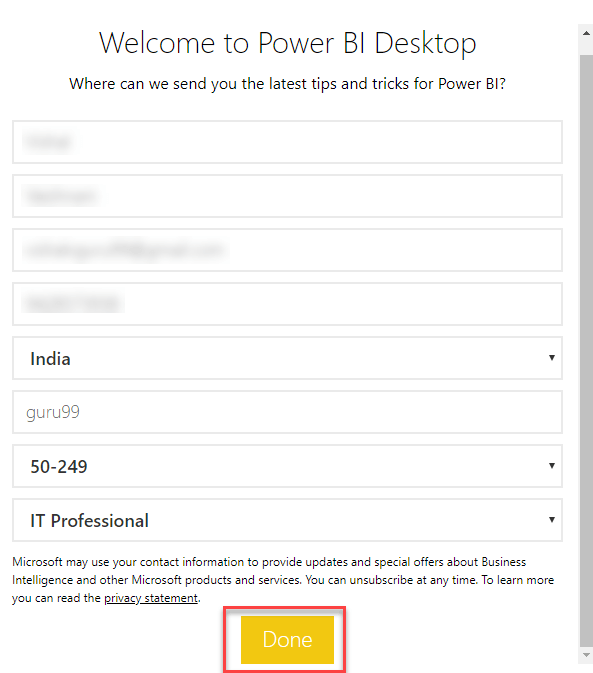
Step 6) When you run Power BI Desktop, a Welcome screen is displayed.
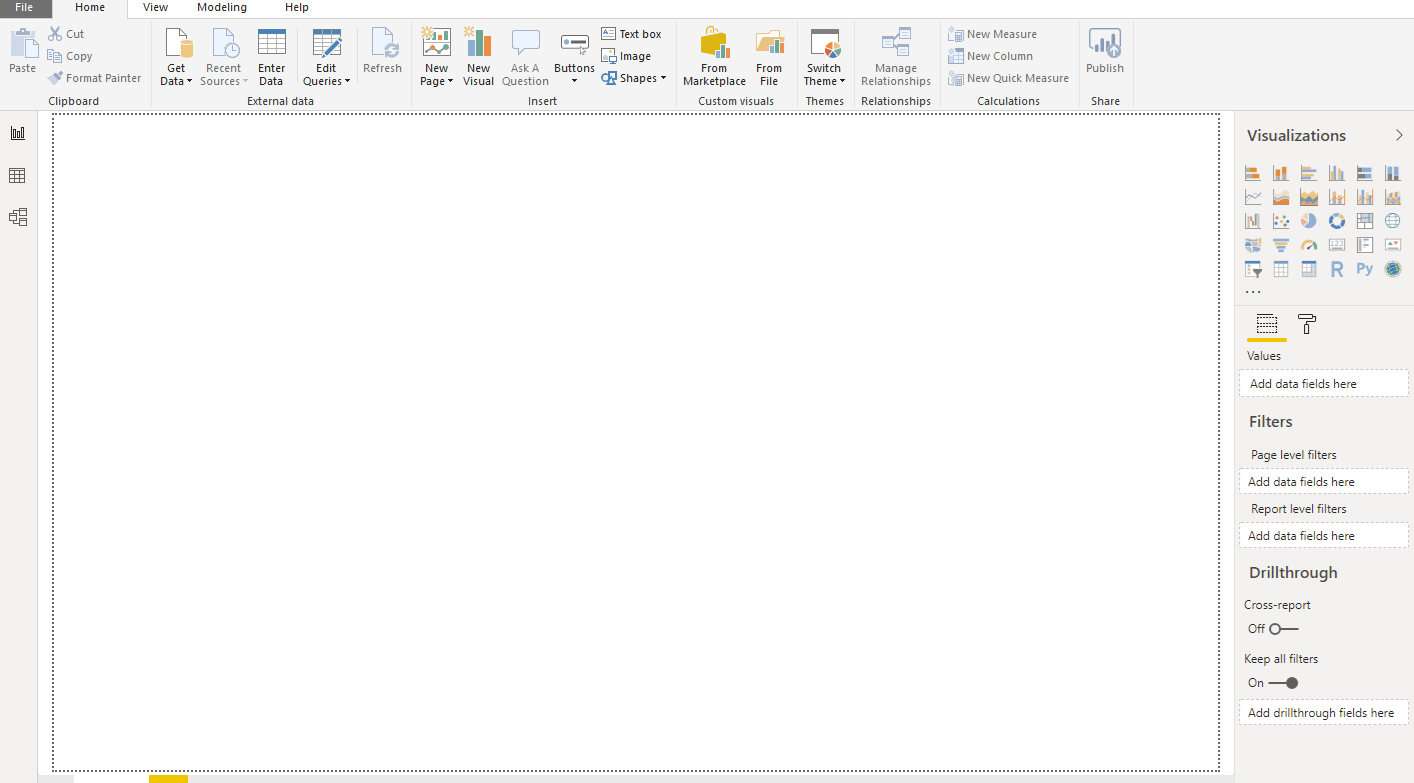
Power BI Dashboard
Below figure demonstrates the Power BI Dashboard:
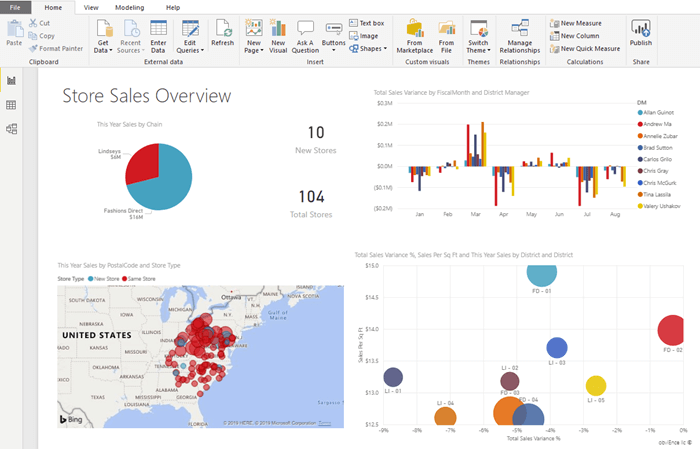
Power Bl Desktop is an enlargement tool used to generate dashboards and reports. Power Bl applications will be accessed by other users through desktop and mobile devices.
There are Power BI components are 5 main components released in the market.
- Power Query: It can be used to search, access, and transform public and/ or internal data sources.
- Power Pivot: It is used for data modeling for in-memory analytics.
- Power View: This component allows you to visualize, analyze, and display data.
- Power Map: It brings data to life with interactive geographical visualization.
- Power BI Service: It allows you to share data views and workbooks, which you can refresh from on-premises and cloud-based data sources.
- Power BI Q&A: It allows you to ask questions and get immediate answers using a natural language query.
- Data Management Gateway: It offers periodic data refreshers, view data feeds, expose tables.
- Data Catalog: This component allows the user to discover and reuse queries using the Data Catalog. Metadata can be facilitated for search functionality.