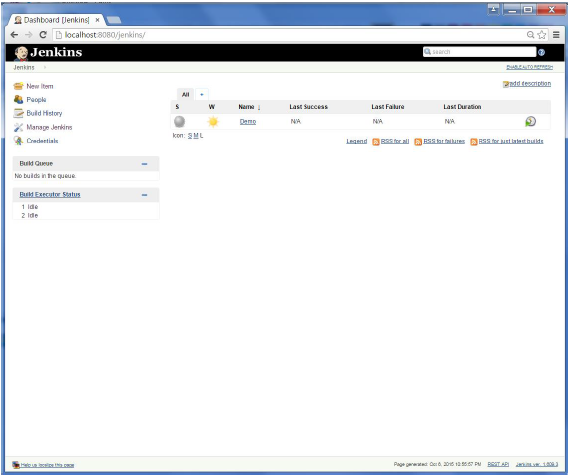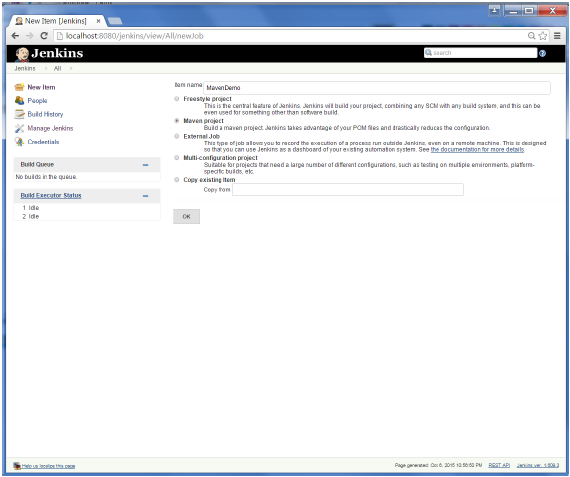Step 1: Downloading and Setting Up Maven
The official website for maven is Apache Maven. If you click the given link, you can get the home page of the maven official website as shown below.
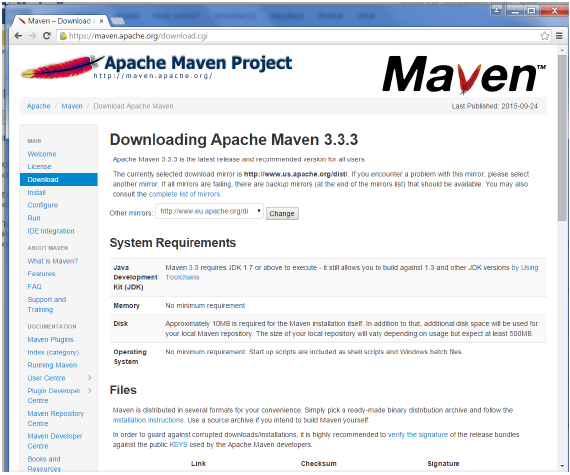
While browsing to the site, go to the Files section and download the link to the Binary.zip file.
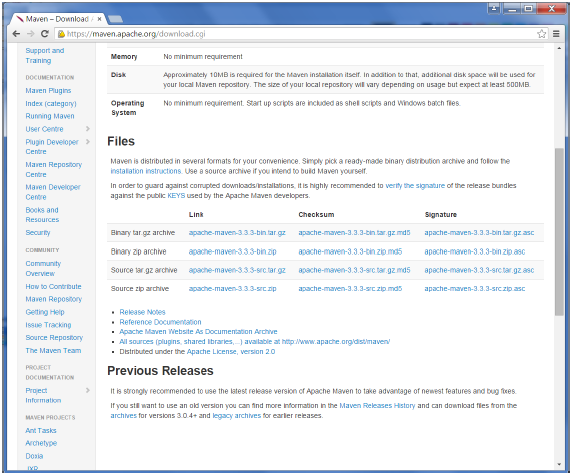
Once the file is downloaded, extract the files to the relevant application folder. For this purpose, the maven files will be placed in E:\Apps\apache-maven-3.3.3.
Step 2: Setting up Jenkins and Maven
In the Jenkins dashboard (Home screen), click Manage Jenkins from the left-hand side menu.
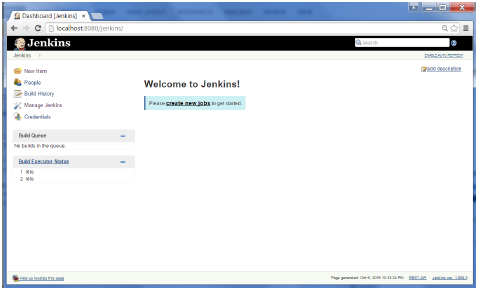
Then, click on ‘Configure System’ from the right hand side.
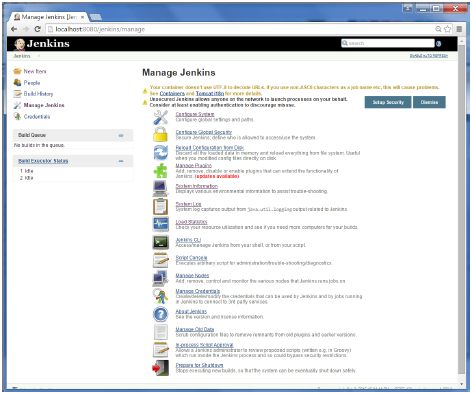
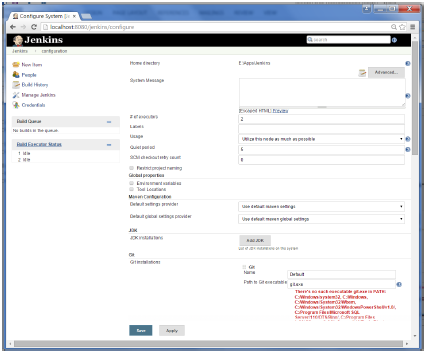
In the Configure system screen, scroll down till you see the Maven section and then click on the ‘Add Maven’ button.
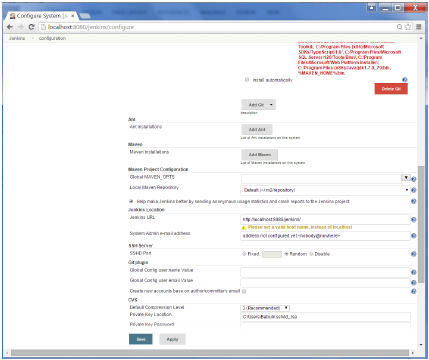
Uncheck the ‘Install automatically’ option.
Add any name for the setting and the location of the MAVEN_HOME.
Then, click on the ‘Save’ button at the end of the screen.
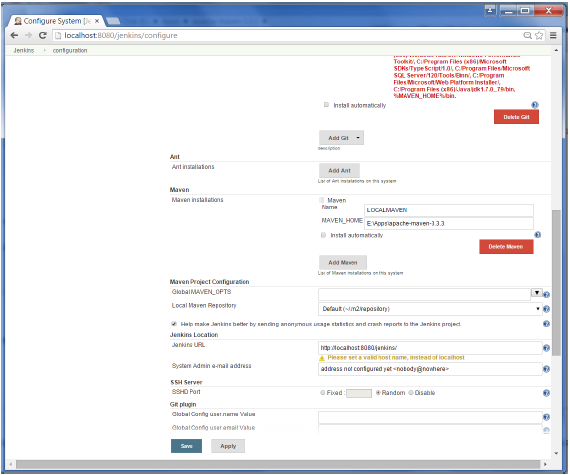
You can now create a job with the ‘Maven project’ option. In the Jenkins dashboard, click the New Item option.